Text Editing
Your site probably makes significant use of text throughout; page and objects contents, titles, footers, captions, etc. All of it is text in some form or another, and Sandvox makes it easy to edit and work with.
This article serves as a guide to the various techniques and features that Sandvox provides for editing text anywhere in your site.
General Text Editing
Sandvox offers a true WYSIWYG ("What You See Is What You Get") environment for constructing a website. To edit a piece of text, you simply click it.
For certain pieces of text that appear on multiple pages (e.g. the Site Title), clicking the text may instead take you to the source of the text, but you can then edit it from there.
Images
Images can be mixed in with text. Small images (such as smileys or sparklines can be included in the middle of a paragraph of text, by turning off the "Object causes wrap" checkbox in the Wrap Inspector.
Links
Almost any piece of text within a site, and images embedded in the text, can be turned into a link to another page or external address. Please see the "Link Inspector" article for more information.
Formatting and Styles
Sandvox has a variety of formatting commands that can be applied to text using the Format menu. You can set the text's font, color, alignment, etc.
Keyboard Shortcuts
When editing text, Sandvox offers the full range of usual keyboard commands available on your Mac (including some you may never have even come across - try command-control-d, which looks up your selected word in the built-in OS X dictionary, or option-escape, which helps auto-complete a word you're typing, for example!).
Line Breaks and Paragraph Breaks
Shift-return is an especially handy command that Sandvox offers. Normally when you push the Return Key, Sandvox begins a new paragraph, which in a web site means that a line of blank space is inserted.
However, if you want to start a new line without making a paragraph, you can type shift-return and Sandvox will instead start a new line. The difference between these two is demonstrated below:
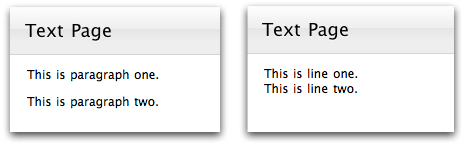
Keywords: enter, return, break, line, carriage, hard, text, edit, editing, keyboard, shortcut, shortcuts, command, commands, image, images, photo, photos, picture, pictures, graphic, graphics, link, links, editing, marker, markers, format, formatting, style, styles, clear, clearing, clean, cleaning, font, fonts, size, sizes, sizing, reset, resetting, restore, restoring, default, new, height, line-height, space, spacing, lead, leading, second
