Link Inspector
Links are used to connect the pages of your site together. Both images and almost any text in a site can be made into a link. A link can be to another page in your site, or to an external page.
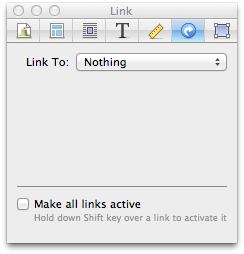
To create or edit a link:
- Select some editable text, or an image
- Open the Link Inspector
- From the "Link To" popup, select the type of link you'd like
- Fill in the information needed for the link; more details below.
To remove the link, choose "Nothing" from the "Link To" popup.
- Page in this Site
- Drag the
 icon to a page in the Site Navigator.
icon to a page in the Site Navigator. - External URL
- Enter the address of an external webpage in the box.
- Enter an email address in the box. Note that this could be picked up by spammers and other unscrupulous people, so a Contact Form might well be a better choice.
- Full-size image
- Nothing more to configure.
- Choose File…
- Select a file to add it to the site and link to it
Most links give the option to "Open link in new window" if you'd prefer.
Make all links active
To make editing easier, most links in Sandvox aren't "live". That is, when you click on a link, it is selected, rather than taking to you wherever it links to.
You can override this by checking the "Make all links active" box, or holding down the Shift key while clicking on a link.
Link Color
Unlike other text, you cannot change the color of a link. The color of a link is determined by the site's design. You cannot change this color without modifying the design itself. To do so requires a degree of CSS knowledge, and is not recommended for the majority of our users. If you do have the required knowledge, have a look at our Designer's Guide article on the subject.
Keywords: link, links, linked, text, hyperlink, hyperlinks, external, internal, other, page, pages, e-mail, email, address, contact, mailto, open, opens, opened, opening, new, window, windows, popup, pop-up, popups, pop-ups, anchor, anchors, a, tag, tags, href, control, click, right, control-click, right-click
