Contact Form
Lets site visitors contact you easily and securely by filling in a few details. Best of all, it lets your visitors contact you without requiring you to display your email address.
Alert and Disclaimer: The Contact Form service is provided by Karelia as a courtesy only. Karelia cannot and does not guarantee the delivery of email through its relay, any spam filters, or other third party systems.
A Sandvox contact form is not encrypted. It is not intended to be used for the collection of confidential information.
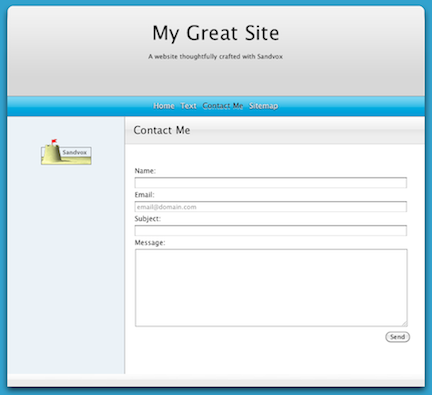
After clicking the "Send" button, visitors are redirected to a special gateway page on Karelia's website that informs them whether their message has been successfully sent. This page should match the design of your site as closely as possible, however there may be some small differences for things like graphical titles or if you have customized the design; This is not an editable page. Visitors are then able to return to your site.
In some rare cases, Karelia may not be able to determine the site from which a visitor came originally. In that case, no link back to your site is provided. Visitors will have to use the back button to return.
Ways to add a Contact Form to a site:
- Use the "New" or "Objects" items in the toolbar.
- Or Choose "New Page" or "More" from the Insert menu.
Security
Encryption
In order to protect your e-mail address from spammers, the Contact Forms in Sandvox encrypt it. When a visitor clicks the "Send" button, their message is actually sent to Karelia's servers. The server then decrypts your address and relays the message to you. (Karelia does not log or monitor the contents of the messages being sent; however, we may monitor other information such as referring pages, to check for abuse of the service. If you are concerned about your messages being passed through a Karelia server, you are welcome to install the form processor script on your own server.)
It is not a good idea for your web site's visitors to send you highly confidential messages using a Contact Form. Messages are sent "in the clear" from your website to Karelia's servers, and are then sent out as unencrypted e-mails. Do not use the contact form to collect private or sensitive information such as passwords, credit card numbers, social security numbers.
Please note that Karelia cannot guarantee that your email address is 100% protected from exposure. If somebody sends a message and for some reason their message is not deliverable, it will 'bounce' back to them; that bounce message will contain the full message headers including your receiving email address.
Identifying the Sender's IP Address
When you receive messages sent through your contact form, you can determine the IP address of the person who filled out the form by looking at the hidden message header "X-Remote-Addr." You would see this in Apple Mail, for example, by choosing View > Message > Long Headers. If you need to set up your mail filters to handle particular senders in special ways, the sender's IP address can be a useful piece of information.
Settings
To edit a Contact Form page:
- Click the Contact Form in the Site Navigator to select it.
- Open the Object Inspector.
To edit a Contact Form object:
- Select the Contact Form by clicking it.
- Open the Object Inspector.
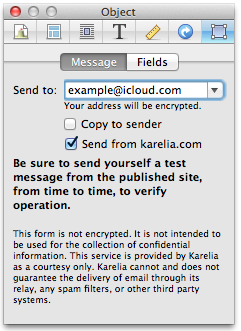
Send From Karelia.com
We highly recommend you leave this checkbox checked.
When unchecked: When a visitor fills out and submits a contact form from your site, the email you will receive will have the visitor's email address in the "From" field. This is problematic, because the message is actually sent from Karelia's email server, not the server associated with the visitor's email address. If you, the site owner, have a spam filter installed in your email system, incoming messages might be rejected as spam. If the visitor mis-types their address, you may never receive the email at all, depending on how your mail system works.
When checked (default): The "from" address is no longer the visitor's email address, but a placeholder address at karelia.com. With the karelia.com matching the server sending the email, the message is less likely to appear to your email provider as spam, and mis-typed "from" email addresses will still reach you.
In order to make it easy to reply to these emails, the "Reply-To" address is set to be the email provided by the visitor.
If you have any special email rules or scripts for processing contact form submissions, and you had been relying on the older behavior, you can uncheck the checkbox. However, we recommend that you update your rules and scripts instead so that they work properly with messages coming in from the karelia.com address.
E-mail Address
Enter your e-mail address into the "Send to" box. You can have e-mails sent to multiple addresses at the same time by entering them separated by commas like so:
me@example.com, someoneelse@example.com
To keep your address secure, Sandvox encrypts it. To find out how and why, please see the security section of this article.
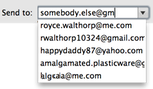
The email address input field is actually a combo box, to save you some typing if possible. Sandvox attempts to gather up your email address(es) based on your address book, email accounts, and iCloud membership; it populates a drop-down menu that you can use to fill the field if you wish. Or, you can just type whatever email addresses you want into the field and ignore the combo box.
Customizing Fields
When you create a Contact Form, Sandvox supplies a typical set of fields and a Send button. You can customize any of the fields and the Send button, and you can add more fields.
Click on the "Fields" tab to see menus that will let you customize each field.
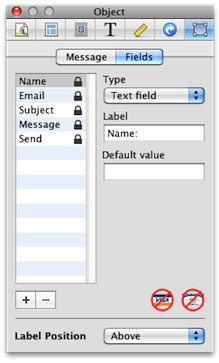
The five predefined fields are already listed for you. You can change the order of the fields by dragging them within the list.
The lock icon to the right of each default field indicates that these fields can not be deleted (although they can be hidden).
Display Types
There are several display types available for a field, although some types are not available for the predefined (locked) fields.
- Text Field
- A single line of input.
- Text Area
- Multiple lines of input, most useful for a free-form message.
- Checkbox
- For choosing an single option. Specify the text to the right of the checkbox in the "value" field. You can also indicate if the checkbox will initially be checked by checking "On by default."
- Popup
- For choosing a selection from a number of predefined options. Enter the choices in the inspector, separating with commas as you type; these will be converted into rearrangeable tokens. The first value will be the one initially chosen when a visitor loads your web page, so you may want to make the first item be something like "- Choose One -" to indicate that a choice needs to be made.
- Radio buttons
- Similar to popup, but all choices are presented as radio buttons. No button is initially chosen when the page is loaded.
- Hidden
- The input exists but is not shown to the visitor. The label and value will be still sent in the message. This might be useful if you wanted to prevent one of the predefined fields from being presented to the user. For example, you could specify a subject so that all your messages sent to you via this form have the same subject, or you could specify a fake email address and hide the email field if you wanted to use the contact form as an anonymous drop-box.
- Send button
- Only applicable for the send button; it doesn't make sense to have more or less than the one submission button.
Predefined Fields
- Name
- Name of the person sending the message.
- Email of the person sending the message. You will be able to reply to the sender of the message when you receive the email.
- Message Subject
- The subject of the message. You may wish to change the field type to popup or hidden if you wish to have a pre-defined subject to the email message you receive.
- Message
- Free-form text that the visitor of your page can use for their main message to you.
- Send
- The button that your page visitor must click upon in order to send the message to you.
Adding and Rearranging Fields
- Click the + button in the lower left to add a new field. This can be useful if you'd like to ask visitors for different kinds of information. These fields can be dragged up or down in the list to change their order. To delete a custom field, select it and click on the - button.
Label Position
These buttons control the location of the labels for each field on the Contact Form, either above the field or on the left side of each field.
Testing
Important: Before publishing your site, it is a good idea to test the Contact Form to ensure it is correctly set up.
To test the Contact Form:
- From the Publish menu select "Publish to Folder…". Export the site to a suitable location such as a newly-created folder on your Desktop, entering the URL of your site if needed.
- Open the folder you exported to and then open the "Index_.html" file in it with your web browser.
- Navigate to the Contact Form.
- Enter a test message and send it.
If all is correct you should receive the message in a moment. If not, please see Contact Form Troubleshooting.
We highly recommend that you periodically send yourself a test message from your website, just to make sure that you are correctly receiving messages that are sent to you via the contact form. You may want to make a monthly reminder on your calendar, or a repeating task on The Hit List, to do so.
Spam Prevention
Sandvox contact forms use techniques that prevent most spam form submissions (where "bot" programs repeatedly attempt to fill out online forms on the web to send spam via contact forms) from being sent to you.
If you tend to report spam messages to your mail provider (e.g. Yahoo or Google), you may risk disabling your contact form if a spam does make it through our system. As soon as you mark a message coming through your contact form as spam, it will unfortunately prevent the mailing system that we use from sending any more messages to you! Your visitors will see an error message if they try to contact you through your Sandvox contact form.
(This is another good reason to periodically send yourself test messages from the contact form, just to make sure it is working OK.)
If you discover that you have inadvertently blocked your contact form, please contact our support team directly and we will do our best to restore the service.
Keywords: contact, me, page, form, forms, web, e-mail, email, emails, e-mails, mailing, send, talk, address, mailto, mail, spam, spammer, spammers, spamming, protect, protects, protection, protecting, karelia, sent, box, boxes, mailbox, mailboxes, hide, hides, hiding, relay, missing, received, receive
