Publish to Folder
Sandvox offers the capability to publish a site to a folder on your computer. It does not in any way publish the site to the Internet; everything is kept on your computer.
You might make use of this command if you:
- Are unable to publish to your host for some reason. Having exported the site, you can manually upload it using an FTP client if required. We have instructions for if you are using Cyberduck; if not similar instructions apply for other clients.
- Want to get a better idea of how your finished site will behave once published. By publishing to a folder, you can try the site yourself using a web browser without having to make it publicly accessible.
- You wish to publish a website to a CD-ROM or DVD for viewing directly on a computer, not using an Internet connection.
If publishing for viewing with the Finder, e.g. to a CD-ROM, the option for turning on index.html file extensions should be enabled so that links to directories will show properly in the browser window (rather than opening up a Finder window). To do this, check the "Include index filename" box in the Site Tab of the Document Inspector.
To publish a site to a folder:
- Open the Publish menu and choose "Publish to Folder…"
- Select a folder to publish to.
- Check any appropriate checkboxes (below)
- Enter the URL of the website
Be sure to publish your website this way if you are planning on uploading the files to another host. You cannot upload your Sandvox document directly; it contains information for Sandvox to edit your Website but it is not viewable over the web.
Options
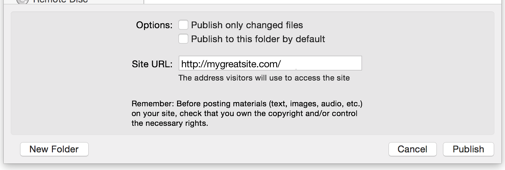
Below the standard save panel controls are several options you should consider when publishing to a folder.
- Publish only changed files
- When checked, only the files that have been changed since the last publish are actually written to disk. This is the standard behavior of the "Publish" command (useful to prevent long re-uploading of files that already exist on the host) but it applies to the locally saved files as well.
- Publish to this folder by default
- If you wish to always publish your website to a folder on your hard drive every time you click the "Publish" button in the toolbar or choose "Publish", check this. This changes your Sandvox document so that its destination for publishing is the hard drive itself, rather than Sandvox Hosting or any other remote host.
- Site URL
- Specify the URL that the site will be published to here. Your website needs to know what its base URL will be (for instance, so that any RSS feeds will have the proper links) before you can publish. If you have already set this up in the Host Setup Assistant, then this will be filled in already.
Keywords: export, exporting, exports, exported, site, sites, publish, host, publishing, published, incompatible, incompatibility, upload, uploading, manual, manually, preview, previews, previewing, URL, required for RSS feeds to be valid
