YouTube
You can easily add a YouTube video to your site with a YouTube object.
Adding a YouTube Object
If you have Preferences set to "Read URLs from web browser," you can add a YouTube page very easily.
Quick method for adding a YouTube video to a site:
A -- Drag a YouTube URL into a web view (or the site navigator)
or ...
B -- Create a YouTube Object, and then,
- If you have the preference set and you are already on that page, it will be loaded automatically
or
- Drag in the URL to the object
or
- Paste in the embed code into the inspector
If you want to save a YouTube video for adding later or if you don't want to have the page open while you're working, all you need to do is to copy the code for embedding video that YouTube provides for each of its videos.
Copying the embedding code for a YouTube video:
- Use the YouTube website to locate the video you require.
-
Under the video you should see a "Share" button, click that button then click the "Embed" button. You will then see the embed code.
- Copy all of the code in the box to the clipboard or another location where you can retrieve it later.
Next, you should create a YouTube object.
Adding a YouTube video using code you copied earlier:
- Use the "Objects" items in the toolbar or "More" from the Insert menu.
- Paste the code you copied from YouTube into the object inspector.
Note that YouTube videos have the same size restrictions as other videos.
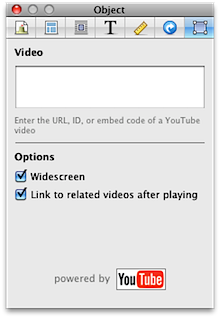
Settings
Video Source
Paste the code for embedding the video (obtained from the YouTube site) here.
Size
You can check the "Widescreen" box to have the video widescreen, or uncheck the box to have it be in the old-fashioned 4:3 TV aspect ratio.
This setting depends on the video you are embedding. If you see black bars at the top and bottom of a video, you should probably have "Widescreen" checked. If you see black bars on the left and right side of the video, you should keep this button unchecked.
You also have the ability to turn off "constrain proportions" in the Metrics Inspector, allowing you to type in the exact pixel values you want for width and height. (Turn constrain proportions back on and this ability goes away.)
Link to Related Videos
If you select this option, Sandvox will automatically access information from YouTube about related videos. At the end of the video you've incorporated, your visitors will be given the opportunity to view these related videos, from inside your site.
Keywords: embed, embedding, object, embedded, embeds, video, videos, movie, movies, clip, clips, youtube, you, tube, you-tube, youtube.com
