Draft
If a page is still under construction and not ready to be published yet (e.g. an unfinished blog entry), you can mark it as a draft. This stops it from published with the rest of the site.
To mark a page as a draft:
- Select the page in the Site Navigator
- Open the Page Inspector
- Go to the "Page" tab
- Check the "Draft (do not publish)" box
A page marked as a draft is marked with a construction symbol in the Site Navigator, as shown below:
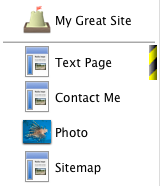
If you mark a collection as being a draft, then all pages in the collection are marked likewise, and not published. Note that you cannot mark the Home Page as a draft since this would mean the entire site would not be published!
If a page has never been published and you mark it as a draft, it will not be included anywhere on the site including:
- The Site Menu (even if checked to include there)
- The index of its parent collection
- Any Site Map pages and Google Sitemap listing
- The navigation arrows on photo/video pages.
Marking Draft After Publishing
If the page has been published and you mark it as a draft it will still appear in these locations, but site visitors will only see the previous, non-draft version.
If you have already published a page (or collection), and then you later mark it as a draft, this does not remove it from the website.
(If you wish to rescind a page temporarily, you will need to delete it from your server, remove all links to that page by removing it from the site index, site menu, collection index, and any other links, and then republish your entire site.)
Keywords: draft, drafts, drafted, working, on, upon, work, in, progress, publish, published, publishing, yellow, black, stripes, diagonal, barber pole, stripe
