Mac App Store
If you do not wish to purchase Sandvox directly from Karelia Software, you can purchase it through Apple's Mac App Store.
Differences between Mac App Store edition of Sandvox and Karelia's edition
For each version of Sandvox that we create, we build two editions: One for the app store, and one for direct downloading and purchasing from our website.
There are some minor differences in functionality between the two editions of Sandvox.
- No "trial" mode
- Since purchases made through the Mac App Store have already been paid for, there is no need for a limited-use "trial" mode.
- No registration window
- Similarly, there is no need to enter a license key since Sandvox has already been purchased from the App Store.
- No "Discover Plug-ins" window
- Unfortunately, Apple does not allow Sandvox to include this feature since it has links to third-party web pages where they sell products.
- Different handling of updating to new versions
- All applications purchased through the App Store are updated through its mechanism. Karelia's edition of Sandvox uses the "Sparkle" framework for checking for new versions when it is launched.
- Karelia has no record of your purchase
- When you purchase from the Mac App Store, your personal information (name, email, payment information, etc.) is sent to Apple. Apple does not forward this to us. So we have no direct way to verify that you purchased a license to Sandvox.
As much as possible, we endeavor keep the version numbers, and feature sets, of the App Store and Karelia editions of Sandvox in sync.
Switching from a Mac App Store edition to Karelia's edition
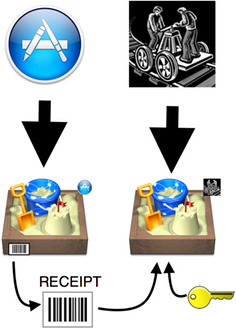
If you bought Sandvox on the Mac App Store — and have launched a recent version (2.5.4 or higher) recently, it is possible to download Sandvox directly from Karelia Software and use that edition. Sandvox should recognize that you are a Mac App Store customer and therefore a licensed user of Sandvox.
This means that even if you purchased from the Mac App Store, you can now make use of the very latest versions of Sandvox, including betas, or access the "Discover Plug-ins" feature that's missing from the App Store edition. If you make the switch, you will be able to download future updates to Sandvox via its built-in "Check for Updates" mechanism only, not through the App Store app.
How Sandvox Knows That You Are a Licensed User
The Karelia Store edition of Sandvox — a copy of Sandvox downloaded directly from Karelia Software — uses a license key to register your purchase and enable features. When you purchase from Karelia, that license key is emailed to you. If you lose the key, you can look it up in our records.
However, if you purchase Sandvox from the Mac App Store, Apple is the only one that ever gets any registration information for that purchase. That means that Karelia has no record of your purchase and cannot look up your license key because you actually do not have one.
So how can a Karelia Store edition work if you've purchased Sandvox from the Mac App Store?
When Sandvox from the Mac App Store is launched, it copies the "receipt" that comes with the Mac App Store download into a special place in Sandvox's Application Support folder. As long as that receipt — which is tied to that particular Mac — continues to exist in your Application Support folder, then downloads from Karelia Software should also recognize you as a Mac App Store customer. At that point, Sandvox doesn't look for registration information, but for that receipt which it then decodes as if you had downloaded it from the Mac App Store.
If, however, you do not have a receipt, generated by Apple for the particular Mac you are using, in Sandvox's Application Support folder, Sandvox will act as if it is unlicensed. See "Troubleshooting" below if that is happening to you.
Troubleshooting
You need to have launched Sandvox (version 2.5.2 or higher), Mac App Store edition, on the same Mac (and user account) that you wish to use before switching to the Karelia Store edition of Sandvox.
If you have tried to switch from the Mac App Store Edition to the Karelia Store edition of Sandvox, and Sandvox thinks that it is unlicensed, it may be due to a number of factors:
- You may not have launched a version of Sandvox that is recent enough. Install Sandvox from the Mac App Store, and launch it.
- You may not be on the same user account that had launched Sandvox from the Mac App Store. Launch the Mac App Store edition, then replace it with the Karelia Store edition.
- You may have copied the receipt file from one mac to another. The receipt file is tied to a particular Mac and Apple ID and cannot be transferred from Mac to Mac.
- You may have some kind of "app cleaner" utility software that watches when you throw away apps and offers to clean up supposedly no-longer-used support files. Do not allow that clean-up to proceed for Sandvox. It will simply remove the receipt and you'll be back at square one.
You can look for the copied receipt to see if it is actually there. Check in your home directory → Library → Application Support → Sandvox → Receipts for a file. (In 10.7 and above, your Library file is hidden. To navigate into it, choose "Go to folder…" from the "Go" menu in the Finder, and type: ~/Library into the field, and click the Go button.) If you are running 10.9 and above, you can show your Library file from the "View → Show View Options" menu when your home folder is selected.
The remedy for most situations is to back up and launch the Mac App Store edition of Sandvox, then replace it with the Karelia Store edition of Sandvox.
Detailed Instructions, how to start over with a fresh Mac App Store receipt:
- Find all copies of Sandvox on your Mac, and throw them into the trash.
- Empty the trash.
- Download the Mac App Store edition of Sandvox.
- Launch Sandvox
- Quit Sandvox
- Drag that copy of Sandvox to the trash.
- Empty the trash.
- Download a copy of Sandvox from [[1]].
- Move the newly downloaded Sandvox into your Applications directory
- Launch it.
At this point, you should have a single copy of Sandvox, Karelia Store edition, that has found the Mac App Store receipt and is fully functional.
Switching from Karelia's edition back to a Mac App Store edition
If you purchased Sandvox from the Mac App Store and you were using the Karelia edition, you can switch back. (If you purchased Sandvox from Karelia, you can't start using the Mac App Store edition unless you purchase a separate license from the Mac App Store.)
Just drag the Sandvox application to the Trash. Then, launch Apple’s App Store app, choose the “Purchases" tab, and click “Install” next to the Sandvox listing. (If the button says “installed” then you may still have a copy of Sandvox lurking somewhere on your Mac. Use Spotlight to look for any extra copies and throw those into the Trash, too — then empty the Trash.)
Keywords: MAS, appstore, apple
