Configuring Sharing Services
The Configure Sharing Services sheet, accessible from the File menu, allows you to configure the Sharing Bar and set default values for the included sharing services in Sandvox: Facebook, Twitter, Google+, LinkedIn, and Pinterest.
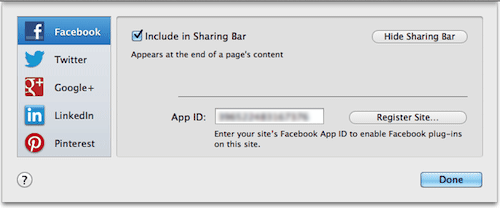
You can choose to have any of the five services shown or hidden from the Sharing Bar by checking or unchecking the "Include in Sharing Bar" check box for each service. You can also change their order by dragging a service up or down the sheet.
Sharing Services
The credentials asked in the sheet are not utilized by the Sharing Bar, but are used to set the default values when you insert standalone sharing objects. The sharing functions implemented in the Sharing Bar require credentials on your site visitors' end.
You need to register your site with Facebook to have the Facebook button appear in the Sharing Bar. You can follow the steps on how to register your site as detailed in the Register Your Site With Facebook help page.
Type your Twitter username/handle in the username field. Sandvox uses this as the default username when you insert a standalone Tweet Button.
Google+
You won't be asked to type your Google+ username here since the standalone Google+ button only requires your visitors' Google+ login information.
Type your LinkedIn profile URL as shown on your profile page at LinkedIn. This will be used as the default member profile when you insert a standalone LinkedIn button. To get your profile URL, sign in to LinkedIn and click "Profile" in the top menu. Your profile URL should appear just below your photo. It usually follows this format: www.linkedin.com/pub/firstname-lastname/somenumbers
As with Google+, there's no need for your Pinterest account here.
Keywords: services, configure, facebook, like, twitter, tweet, google, plus, linkedin, linked, pinterest, pin, object, objects, callout, callouts, sidebar, share, mention, hashtag, follow, social, sharing
