Sharing Published Pages
Once your site is published, you can share any page through any of the sharing services available in Sandvox.
Important: The page that will be shared will be its published version and not necessarily its current version on your Sandvox document.
To share any page from your published site:
- On the Site Navigator, select the page you want to share. You can share one page at a time.
-
From the Publish menu, point to "Share Published Page".
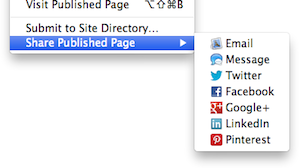
- Select the service where you want to share your page.
Choosing a sharing service will either cause a special window to appear, or you will be taken to the service's website to post your message. Of course, you will need to have an account and be logged in to post your announcement.
The services to appear depend on your region in the world, and which operating system you are using.
- Composes a new email message using the default email client. If the default email application is browser-based, this composes a message using your default browser.
Message (available on OS X 10.8 and above)
- Sends a message using the Messages app.
- OS X 10.8 and above
- Posts a tweet on Twitter through a pop up without launching another application.
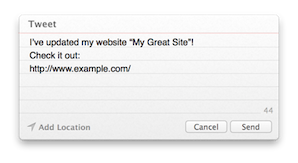
- OS X 10.7 or earlier
- Posts a tweet using your default browser.
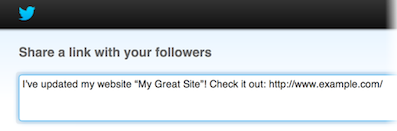
- Like Twitter, Facebook is integrated into OS X 10.8 and up. This posts a status update to your Facebook Timeline through a pop up when running 10.8 or higher; through your default browser when using 10.7 or earlier.
-
- Due to Apple not providing options for where to post, when running 10.8 and up, any updates will be posted to your personal timeline.
Google+
- Launches your default browser to post an update to your Google+ account.
- Launches your default browser to post an update to your LinkedIn account. Since LinkedIn is integrated into OS X version 10.9 and above, you will get a window for you to post your update, as in Twitter above, if you are using that version of the operating system.
- Launches your default browser to pin your page's main image to one of your Pinterest boards.
Keywords: sharing, share, published, site, update, notify, notification, email, message, twitter, google, google+, linkedin
