Amazon List
An Amazon List is an object that displays a list of one or more Amazon products. There are a wide range of layout options available. Visitors can click on a product to view, and then purchase it.
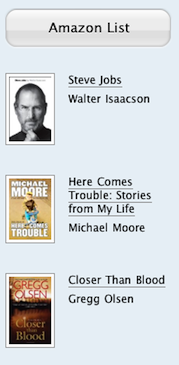
Some ideas for how you could use an Amazon List:
- Create a quick list for friends of ideas for your birthday. (Who knows, they might actually buy you one!)
- Write a review of a product you've recently acquired and use an Amazon List to point visitors to it for their own purchase.
- Make some money by encouraging your site visitors to purchase items via your links to Amazon.
Setting Up an Amazon List
To get started with an Amazon List:
- Click the "Objects" item in the toolbar and select "Amazon List."
- Open the Object Inspector.
- Click the flag icon to select the store most appropriate for your site.
Now you need to add some Amazon products to the list.
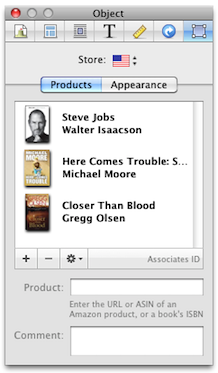
-
To add a product to the list. Click the "plus" button below the table and in the "Product" field enter one of these:
- URL - use your web browser to view a product on Amazon's website and then copy its address.
- ASIN - every product in Amazon's catalog has an ASIN code which uniquely identifies it. This is listed among the product's details on Amazon's website.
- ISBN - all books have an ISBN code on their reverse.
Alternatively, you can drag the URL of (or a link to) an Amazon product into the table from your web browser.
- Repeat step 2 for each product.
- If you wish, enter a comment about the product in the "Comment" field under the table.
Congratulations! You should now have an Amazon List object set up with one or more products.
Associates Program
If you are a member of Amazon Associates you can specify your associates ID in the inspector, at the bottom of the list products.
Appearance Settings
You can customize how the list appears.
To change an Amazon List's appearance:
- Click the object to select it.
- Open the Object Inspector.
- Click the "Appearance" tab in the Inspector.
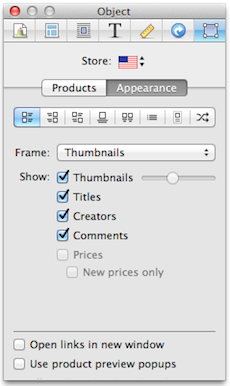
Layout
There are eight different layouts available:
 Thumbnails and text aligned to the left-hand side of the object.
Thumbnails and text aligned to the left-hand side of the object. Thumbnails and text aligned to the right-hand side of the object.
Thumbnails and text aligned to the right-hand side of the object. Products are aligned in an alternating pattern.
Products are aligned in an alternating pattern. Everything is centered down the middle of the object and the thumbnail size is adjustable.
Everything is centered down the middle of the object and the thumbnail size is adjustable. Products are arranged in a grid, two across the width of the object.
Products are arranged in a grid, two across the width of the object. A simple bulleted list with no thumbnails.
A simple bulleted list with no thumbnails. Products are displayed in Amazon's standard "advertisement" style.
Products are displayed in Amazon's standard "advertisement" style. Similar to the previous layout, but only a single box is shown. A random product from the list appears each time the page is refreshed.
Similar to the previous layout, but only a single box is shown. A random product from the list appears each time the page is refreshed.
Displayed Details
You can also select the product details that will be displayed in the object. Choose from:
- Thumbnails
- Titles
- Creators (e.g. Author, artist, manufacturer)
- Comments
- Prices
Note that some options may be disabled depending on how you have set the rest of the object setup. In particular, are using any of first six layout styles.
Open links in new window
Links are opened in a separate browser window.
Product Preview Popups
Check the box and when visitors hover over an item in the list for a moment, the full product details will "pop up" over the page. This option is only available for the US store and will only appear on the published site; not within Sandvox itself. Also, if you have more than one Amazon List in your site and check the box for one, it may effectively enable it for the other object.
Keywords: amazon, com, amazon.com, .com, co.uk, amazon.co.uk, .co.uk, uk, england, english, britain, british, united, kingdom, ca, amazon.ca, .ca, canada, canadian, amazon.de, de, .de, german, germany, amazon.fr, fr, .fr, france, french, amazon.jp, jp, .jp, japan, japanese, store, stores, product, products, list, lists, listing, item, items, shop, shopping, buy, from, wish, list, wishlist, listmania, wedding, registry, registries, baby, affiliate
